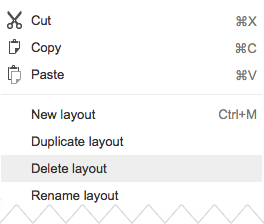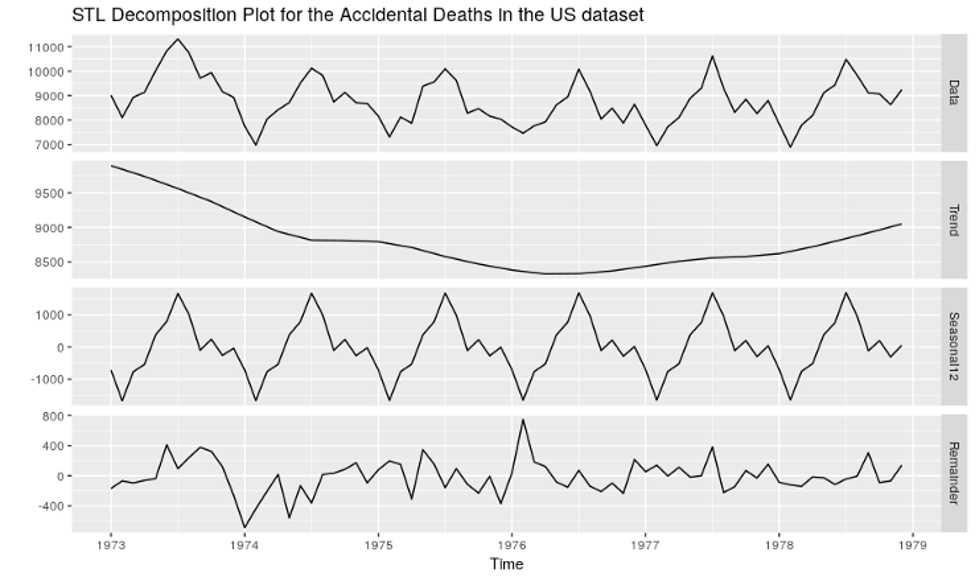Yes, you can delete individual layouts from a Google Spreadsheet Theme Master. The trick is that they must not be in use in your presentation.
The Problem
It all started when I copied a few slides from one Google Spreadsheet to another. Everything seem to work fine, but, later, I noticed that my Master had a couple of extra layouts. At first, I didn’t connect the two events.
I tried to delete the “foreign” layouts (i.e., duplicates of existing layouts), but the context menu did not show an option to do so. I googled around for an answer, but didn’t find anything relevant.
I finally noticed that when I selected a layout, its description at the top of the page included something like, “… (Used by 6 slides).”
I checked the offending layouts, and, indeed, they were used by six slides in total—in fact the very same slides that I had copied earlier from the other doc … duh!
The Solution
I added a big, ugly square to these layouts to make it easier to spot the corresponding slides in the body of the presentation. I then replaced the layout of those slides with the relevant layouts in my Theme.
Finally, I went back to Edit Master and this time the unwanted layouts had “(Used by 0 slides)” and the context menu included “Delete layout.”
IMO, the context menu should include the “Delete layout” choice all along to indicate that the choice exists. It could be disabled (i.e., grayed out) for layouts that are in use. Even more usable would be to leave it enabled all the time and show a message, “Layout in use by N slides.”, as needed.