For QA and Development teams, the Microsoft Azure DevOps Project Management component provides an option for completely integrated development and test capabilities. It enables Agile teams to collaborate across various disciplines using a single tool.
What Is DevOps?
Process, people, and products - To enable continuous delivery of value to your end consumers, DevOps brings together people, processes, and products.
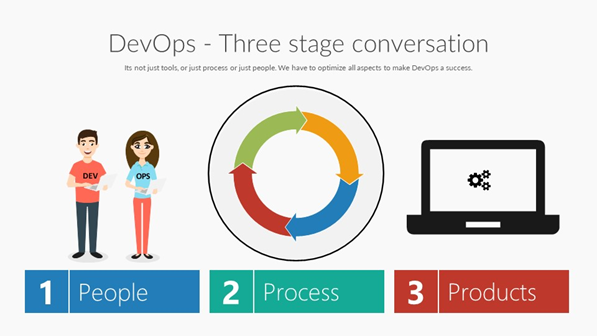
Development Operations, or DevOps, is the abbreviation for a process designed to support continuous delivery. The steps include designing, creating, testing, delivering, running, and observing. As the product and the process advances, the cycle is repeated.
Software as a Service platform Azure DevOps provides a set of comprehensive end-to-end tools required for creating and deploying software in the cloud.
This Microsoft product, formerly known as Visual Studio Team Services (VSTS) or Visual Studio Online (VSO), is a centralized service that may be utilized for any software project.
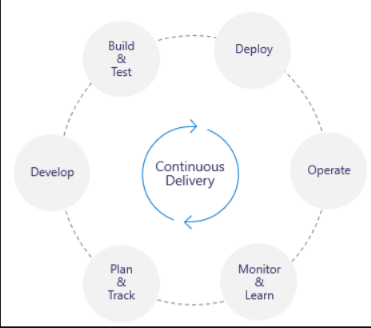
Utilizing the Agile approach, software development teams can use Azure DevOps to create projects on a single platform. Work item tracking, code management, application deployment, test management, build running, and visualization are among the several tasks accomplished by Azure DevOps.
Is It Worth Using Azure DevOps for Project Management?
Azure DevOps appears to be an excellent option as it enables selecting from a variety of planning tools offered by Azure Board that are ideal for Agile project management.
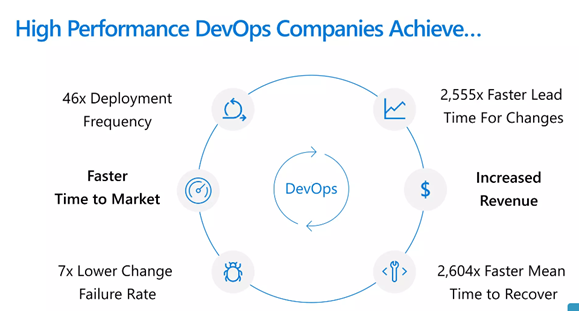
DevOps with Azure is therefore your best choice if you wish to go from traditional project management to an agile approach. The Azure Board's planning and portfolio management tools let users make quick plans and keep track of all team members' work.
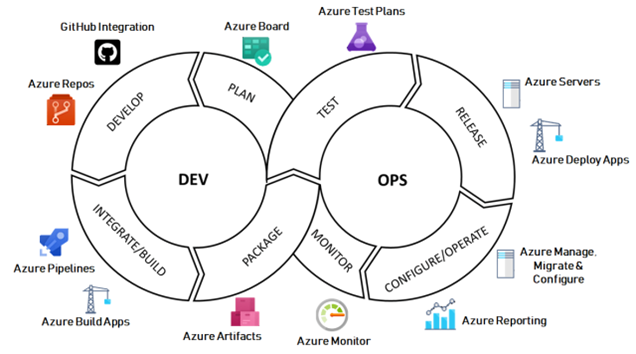
Major characteristics that collectively make it easy for the project team to monitor their workflow throughout the development cycle include:
- Task boards
- Sprint and product backlogs
- Analytics reports, dashboards, etc.
- Users can simply connect to Azure DevOps within a single system if they use PPM Express, a project and portfolio management platform. This will give project-related data clear visibility across groups, systems, and portfolios.
Azure DevOps Project Management Feature
Azure DevOps includes built-in functionality that may be accessed through an IDE or a web browser. The following are some of the notable functionalities within Azure DevOps:
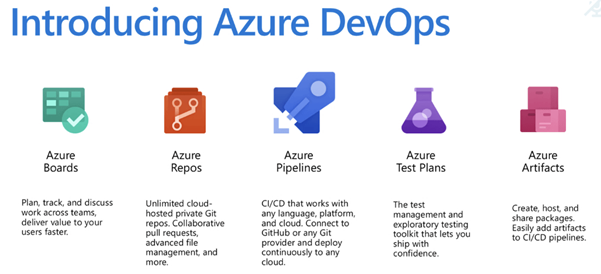
Introduction to Azure DevOps
- Azure Boards - Deliver value to users more quickly by leveraging tried-and-true agile tools to schedule, monitor, and communicate work amongst teams.
Using Azure Board, we can keep track of who is in charge of what task in a DevOps organization. Using the Azure board, we can also assess the project's status.
- Azure Pipelines - Build, test, and deploy with CI/CD using Azure Pipelines, which supports any language, platform, and cloud. Establish a connection to GitHub or another Git service to continuously deploy.
An easy method for setting up an automated pipeline is offered by Azure DevOps Build Pipelines. As a result, software development and deployment can be done entirely in the Azure cloud.
- Azure Repos - Create limitless private Git repositories hosted in the cloud, where you may work together to improve your code using pull requests and sophisticated file management.
You can create Git repositories hosted in the cloud using Azure Repos. Hosting code in Azure Repos ensures that all members of your team have access to it, can follow tasks, and can contribute if they have access to do so. - Azure Test Plans - Using manual and exploratory testing techniques, test and ship with confidence. All team members can organize their manual test operations in one place using Azure DevOps Pipeline, which also allows them to monitor the status of their projects and gain important insights.
- Azure Artifacts - Create, host, and distribute packages with your team using Azure Artifacts. Add artefacts to your CI/CD pipelines with a single click.
With a single click, you can add artefacts to your CI/CD pipelines or Azure DevOps Pipeline and create, host, and share packages with your team.
The Benefits of DevOps
The advantages of Azure DevOps for Development are listed below.
- User Control: You can connect to your Azure Active Directory using Azure's user control feature. Additionally, it creates a synchronization with on-premises AD and even aids with guest invitations. Users are nevertheless subject to specific access regulations that prevent them from viewing specific content. However, when users are assigned to teams, they gain the ability to access code, assess work, and conspire with others.
- Azure Guests: With this feature, you have the freedom to merely enter a guest's email address to invite them to join the team.
- Groups/Permissions: This feature permits adding members to the relevant group on the organization settings page under group management. Furthermore, a project's permissions on a group can be customized.
- Teams: This enables the assignment of users to one or more teams. As a result, viewers are limited to seeing only the content that has been approved by a specific team.
- Processes and Types: Pre-made, customized templates are included with Azure DevOps. Azure DevOps provides four standard work item templates: Basic, scrum, agile, and CMMI.
- Backlogs: are simply a place where you can keep track of, manage, and plan your tasks. The Portfolio backlog, Requirement backlog, and Iteration backlog are the three fundamental backlogs in Azure DevOps.
- Boards: Boards provide a simple interface for organizing and managing your work. For ease of comprehension, all of your work items are organized in card format according to their most recent state.
- Iteration Path: Also known as sprints, it is used to allocate work items to time intervals.
- Organizing work into logical sections, coordinating it with other functional areas, and creating websites for various business sectors are all useful areas.
- Notifications: Send notifications to inform your team of all crucial tasks. You may always send notifications as and when necessary, regardless of the failure or success of an activity or job assignment.
What Technologies Do I Need to Support DevOps?
DevOps brings together people, processes, and technology, automating software delivery to provide continuous value to your users. Using Azure DevOps, you can deliver software faster and more reliably - no matter how big your IT department or what tools you're using.
Continuous Integration (CI)
- Improve software development quality and speed.
- When you use Azure Pipelines or Jenkins to build apps in the cloud and deploy to Azure, each time you commit code, it's automatically built and tested and bugs are detected faster.
Continuous Deployment (CD)
- By combining continuous integration and infrastructure as code (IAC), you'll achieve identical deployments and the confidence to deploy to production at any time.
- With continuous deployment, you can automate the entire process from code commit to production if your CI/CD tests are successful.
Continuous Learning & Monitoring
- With Azure Application Insights you can identify how your applications are performing and test if the recent deployment made things better or worse.
- Using CI/CD practices, paired with monitoring tools, you'll be able to safely deliver features to your customers as soon as they're ready.
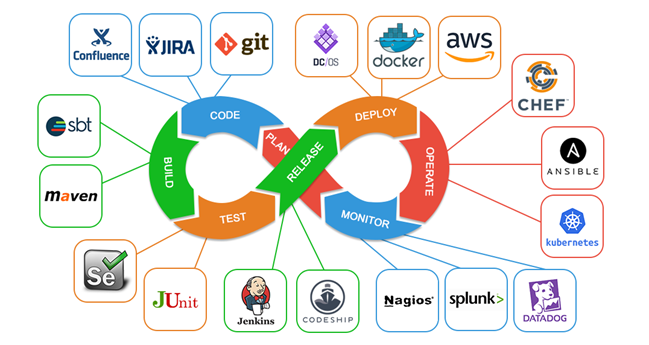
Azure Boards
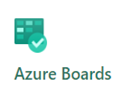 Software development teams can manage their software projects with the interactive and scalable tools provided by Azure Boards. It offers a wide range of capabilities, such as integrated reporting, calendar views, customizable dashboards, and native support for Agile, Scrum, and Kanban processes. These resources expand as your firm expands.
Software development teams can manage their software projects with the interactive and scalable tools provided by Azure Boards. It offers a wide range of capabilities, such as integrated reporting, calendar views, customizable dashboards, and native support for Agile, Scrum, and Kanban processes. These resources expand as your firm expands.
Track your project's efforts, problems, and coding errors quickly and easily. You have access to a number of tools that let you add, update, and filter user st
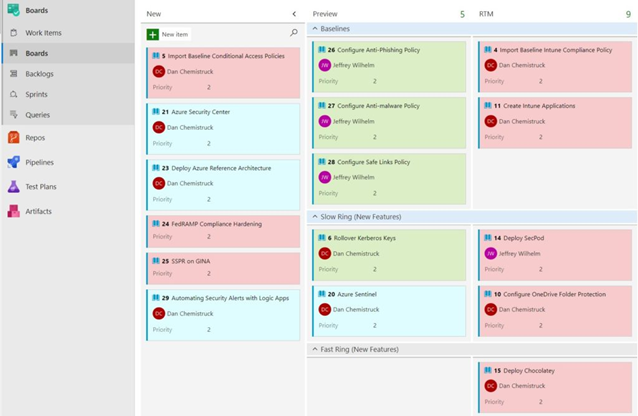
Reasons to Organize and Monitor Your Work with Azure Boards
- Start small and build as you go
You may monitor features, user stories, problems, and tasks using a variety of predefined work item types offered by Azure Boards. Using your Kanban board or product backlog, you can begin immediately. Azure Boards provides all the tools needed to deploy any Agile technique you choose.
You can add teams as your business expands so they have the freedom to manage their own workload.
- Interactivity and visualization
Teams can convey progress more rapidly thanks to visual tools. For instance, Kanban boards let you add work, change its status, and keep tabs on work-in-progress.
You may rapidly add work items to product backlogs and arrange work so that the most crucial work is at the top of the stack. Additionally, teams can share their plans in relation to a calendar view using delivery plans.
- Easy to modify
The user interface makes it simple to build and personalize Kanban boards, task boards, and delivery plans.
For instance, you may set up columns, swim lanes, card layouts, fields displayed on cards, and more with Kanban boards. Through a single configuration dialogue, you can configure them all.
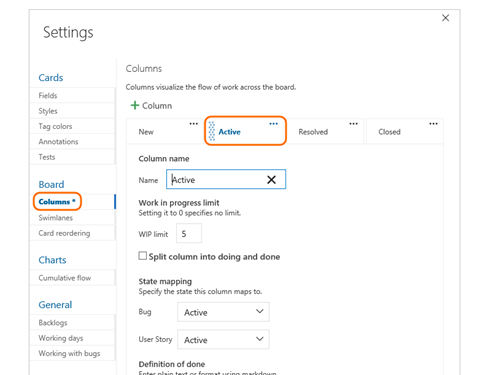
- Integrated social and communication tools
You can use the built-in discussion features of work item forms to record questions, notes, and communications as they are made.
This feature allows you to keep track of the decisions made by a team on any given work item. Using @mentions, you may instantly include a team member or the entire team in the chat.
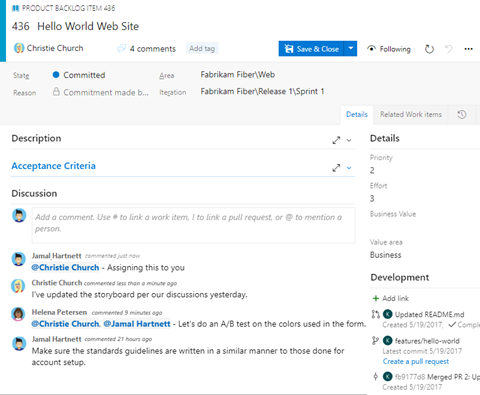
- Information gathering and enough cloud storage
All the information you need to track is tracked by work items. Rich text editing, dragging and dropping inline images, and adding bigger attachments are all possible. You can add up to 100 attachments, each of which can be up to 60 MB in size.
Additionally, you can connect work items using basic related links or a hierarchy. Each work item form keeps track of all modifications, allowing you to evaluate what was altered, who made the modification, and when.
- Integrate dashboards and analytics to track progress and status.
You can create reports using a variety of tools with Azure Boards to help you track trends and status.
You can include one or more widgets by using customizable dashboards. You can set up widgets to show the facts and information you want, like the bug burndown widget below.
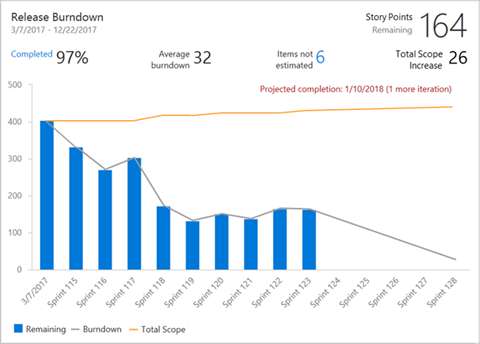
- Integration of offices
To and from Microsoft Office Excel, project managers can import and export work item queries, or they can import and export work items using.csv files.
- Extensibility and Extensions
Add Marketplace extensions for even more functionality, many of which are free. An installable item called an extension gives Visual Studio, Azure DevOps Services, or Visual Studio Code new features.
Extensions are available in these items as well as in the Azure DevOps area of the Visual Studio Marketplace.
- Start for nothing
Not to mention, you may start for nothing, add up to five users for nothing, and have an unlimited number of stakeholders.
Azure Pipelines
Using Azure Pipelines, which supports any language, platform, and cloud, you can build, test, and deploy with CI/CD. To deploy continuously, establish a link to GitHub or another Git
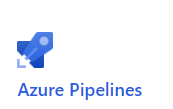 provider. Azure DevOps Build Pipelines provide a simple solution for configuring an automated pipeline.
provider. Azure DevOps Build Pipelines provide a simple solution for configuring an automated pipeline.
As a result, the full process of developing and deploying software can be done in the cloud.
We can utilize the cloud service Azure Pipeline to automatically build and test our coding projects. The Azure pipeline provides a wide range of features, including continuous integration and delivery, which enable us to continuously test, build, and distribute our code to any target.
Using Azure DevOps pipelines has three main, distinct benefits.
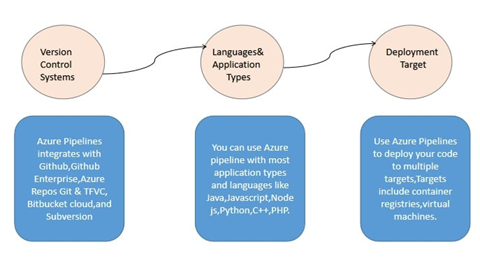
Is Using Azure Pipelines a Good Idea?
Consistent and high-quality code that is easily accessible to users is ensured through the implementation of CI and CD pipelines. Additionally, Azure Pipelines offers a rapid, simple, and secure method for automating the creation of your projects and making them accessible to users. Continuous integration (CI) and continuous delivery (CD) are combined in Azure Pipelines to test, develop, and deliver your code to any target.
Azure Pipelines is an excellent tool because:
- Works on every platform or language
- Deploys simultaneously to many target kinds
- Incorporates Azure deployments
- Builds on computers running Windows, Linux, or Mac.
- Connects to GitHub
- Utilizes open-source projects.
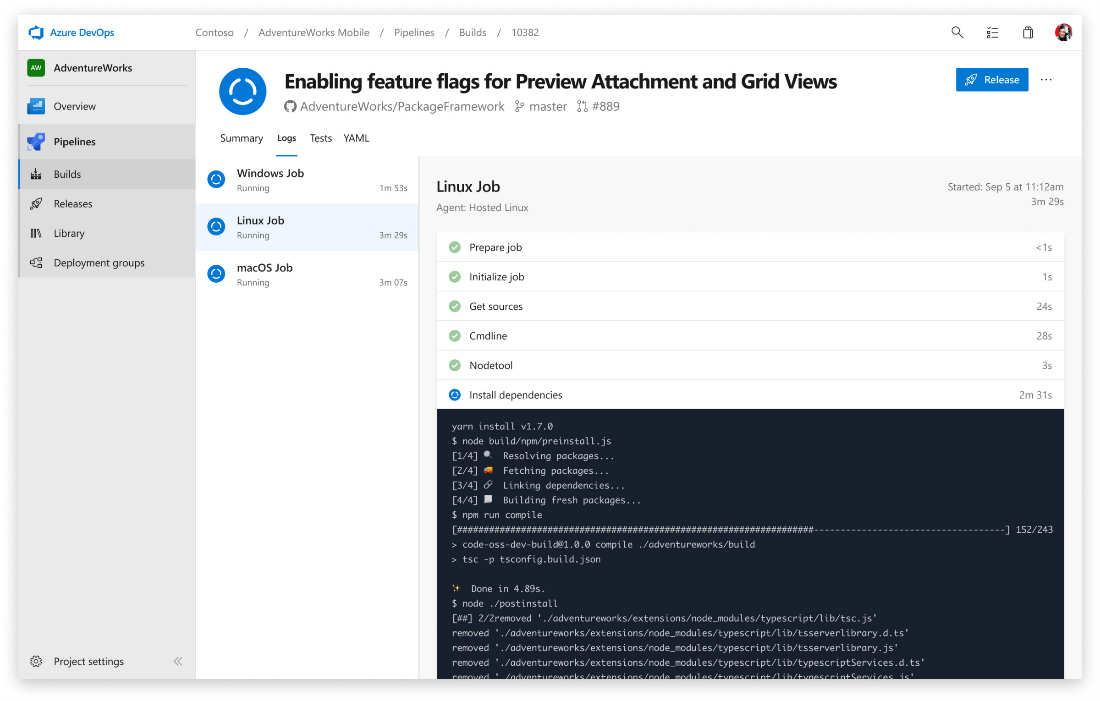
Benefits of Azure Pipeline
- Version Control System Benefits - Your code should be placed in a version control framework as the first step in creating an Azure CI/CD pipeline. Any type of Git vault, such as GitHub, Subversion, Bitbucket Cloud, and others, can help you manage your source code. Additionally, it has been used by engineers to support Team Foundation Version Control (TFVC).
- Programming Languages and Types of Applications - The Azure DevOps pipeline supports a wide range of application types as well as several programming languages, such as JavaScript, Python, Java, Ruby, PHP, C, C++, etc. Any platform, including Linux, Windows, and macOS, may very well be used with it.
- Deployment Targets - You can deliver Azure CI/CD pipelines with programs on scenarios with a variety of targets, including any on-premises or cloud platform, virtual machines, safes, Azure administrations, holders, etc.
- Pricing - If you are working on a public project, the Azure DevOps pipeline is free. However, for private projects, you must choose its services before you reach 1800 minutes of pipeline work per month.
- Progressive Deployment - During the development and testing phase, the Azure DevOps pipeline enables you to determine how many steps you need to have complete before moving on to the next stage in order to govern the nature of the project.
- Open source for free - Make sure that each open-source project has quick continuous integration / continuous delivery (CI/CD) pipelines. For all open-source projects, get 10 free parallel tasks with an infinite number of build minutes.
- Extensible - Discover and use a huge selection of community-built build, test, and deployment activities in addition to thousands of extensions for everything from Slack to Sonar Cloud.
- Kubernetes and containers - Build images quickly and upload them to registries for containers, such as Docker Hub and Azure Container Registry. Containers can be deployed to specific hosts or Kubernetes.
Azure Repos
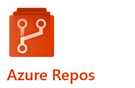 Azure repo is a set of version control tools that you can use to manage your code. Whether your software project is large or small, using version control as soon as possible is a good idea.
Azure repo is a set of version control tools that you can use to manage your code. Whether your software project is large or small, using version control as soon as possible is a good idea.
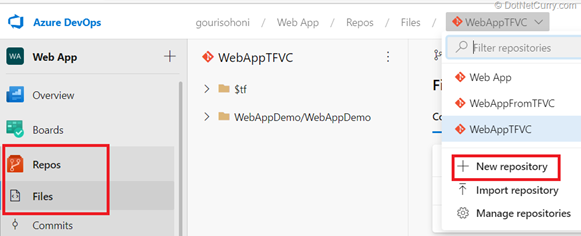
Version controlling helps you to track changes you make in your code over time. As you edit your code, you tell the version control system to take a snapshot of your files. The version control system saves that snapshot permanently so you can recall it later if you need it. Use version control to save your work and coordinate code changes across your team.
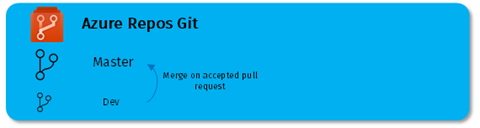
Key Highlights for Azure Repo Are:
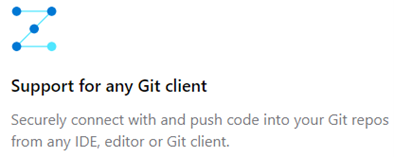
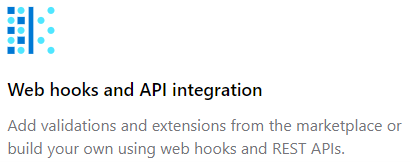
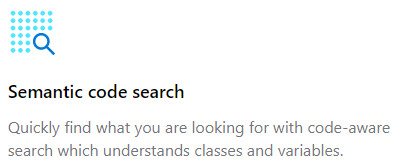
Azure Repos provides two types of version control:
- Distributed version control (Git)
- Centralized version control (TFVC)
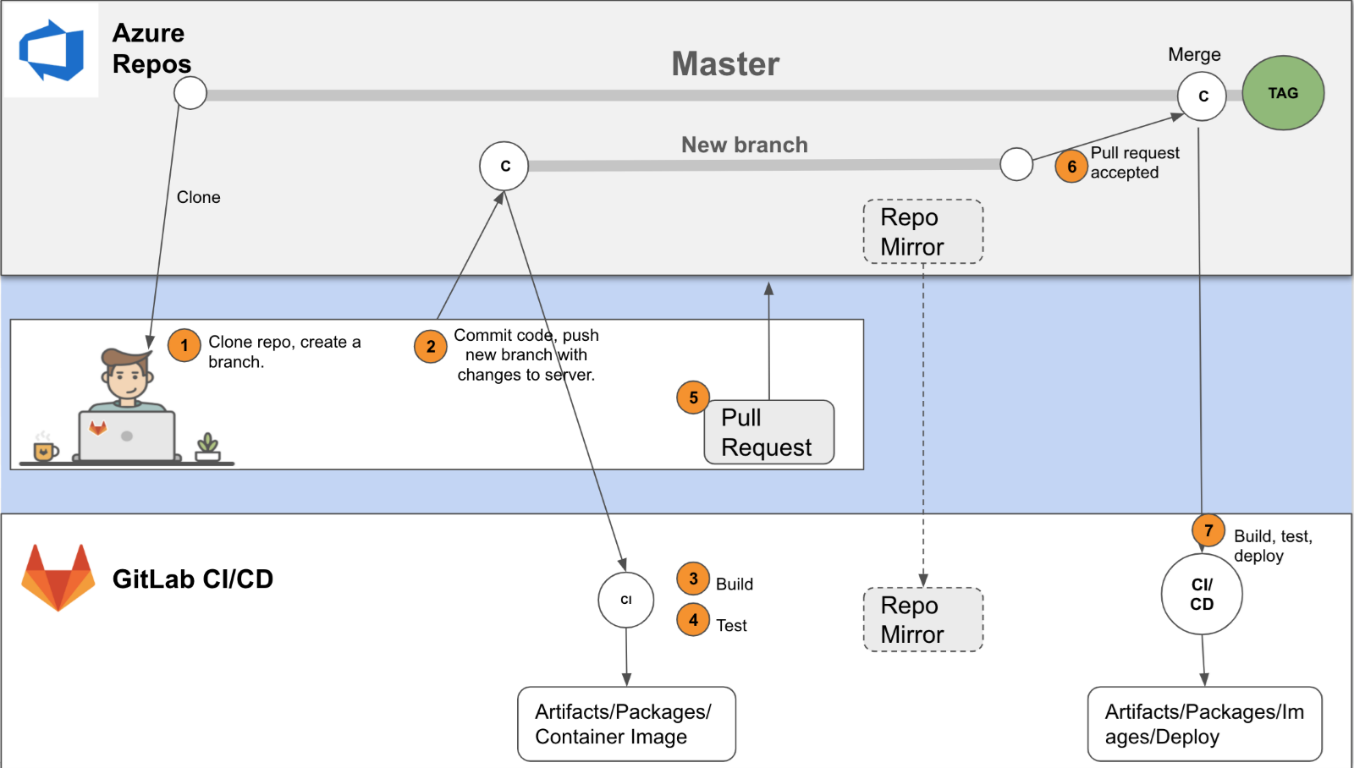
Azure Test Plans
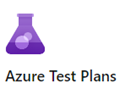
Azure DevOps has a great feature for your Quality Assurance team to build out their Test Plans for a given project. The important thing to note here is that by bringing your Testing Team onto the Azure DevOps platform, you can effectively use your Azure DevOps project as a one-stop solution to track the process of quality throughout the development process.
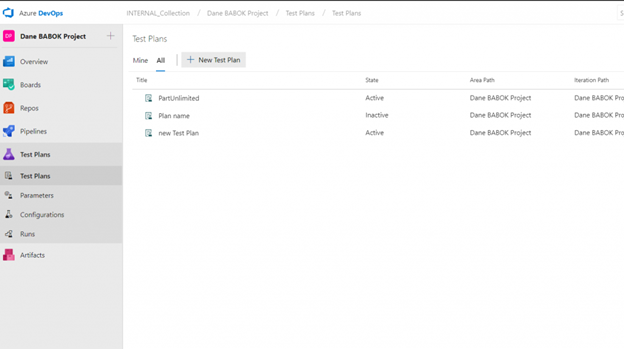
Azure test plan is browser-based test management solution provides all the capabilities required for planned manual testing, user acceptance testing, exploratory testing, and gathering feedback from stakeholders.
Key Components of Azure Test Plan
- Creating test plan
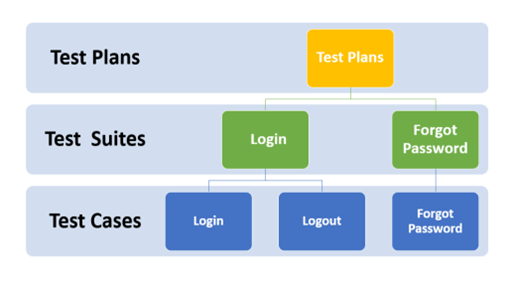
An Azure DevOps test plan is basically consisting of 3 sections:
- Test Plan – The section to group all your project test suites.
- Test Suite – The section to group all your test cases.
- Test Cases – The actual test scenario i.e., execution steps to validate the requirement.
In Azure DevOps, there are three different types of test suites you can create:
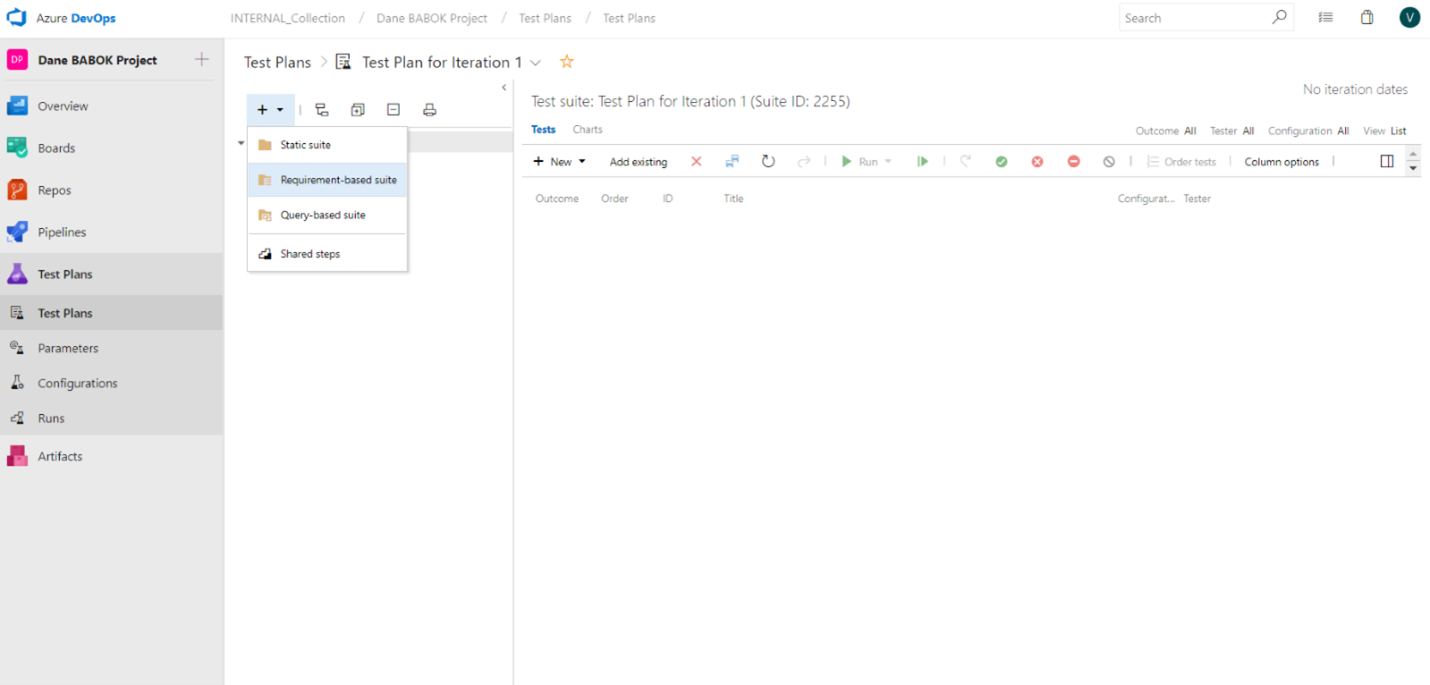
- Static-Based: A static suite of test cases is a suite where the cases have been manually assigned. These are types of test suites that can be used to group any test cases. This is the default type, but the only disadvantage is that static test cases can’t be directly linked with the requirement.
- Requirement Test Suite: A requirements-based suite is one that pulls in all the test cases for that requirement. This means Test Suites that are directly created out of requirement and generally these Test Suites are used by QA/BAs to detect whether a user story has passed the Test Execution.
- Query-Based Test Suite: It's a query-basis test plan. The query can contain any filter like a test title that contains a particular word or is created after a particular date.
2. Executing Test Plan:
With a Test Suite that captures all requirements, you can either begin assigning testers, or add in test cases to improve coverage for specific requirements.
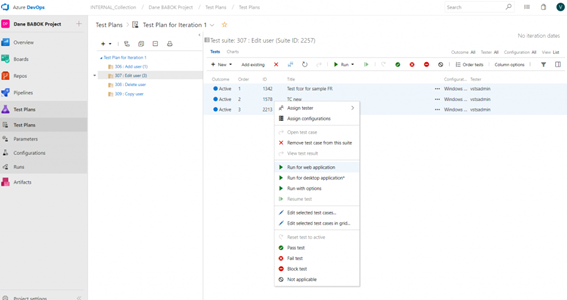
3. Verifying the test run result:
After running test cases from a test plan, result is updated in the run section.
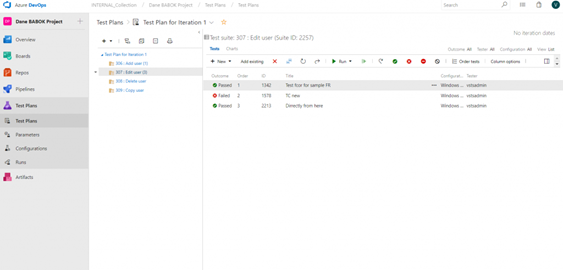
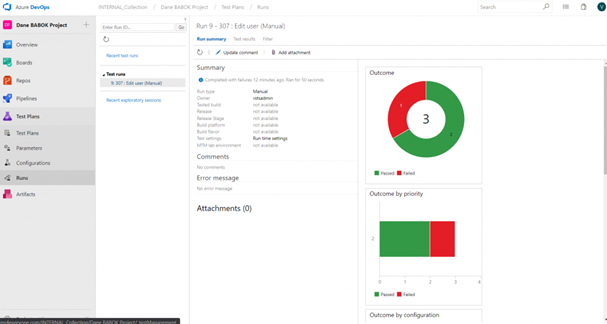
One thing to note about Test Runs is that this is the place wherein you will find the attached screenshots, recordings, videos and/or comments that are added by your testers. As you will notice above, those items are not found in the “Run summary” tab.
4. Configurations:
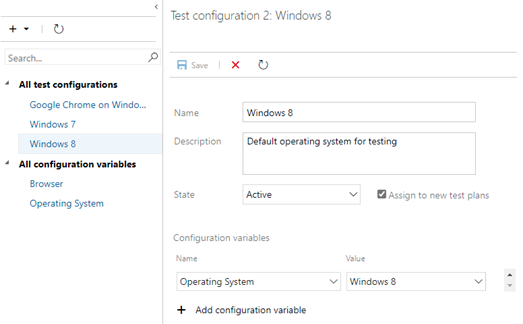
Set multiple configurations such as different browsers e.g., Google Chrome and existing Windows config. It can be assigned to a test plan, individual test suite, or even test cases. First, add configurations, followed bytest suites. The test cases uploaded will be repeated automatically for each configuration.
5. Parameters:
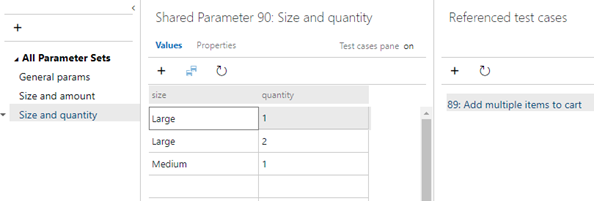
Shared parameters provide support for repeating manual tests several times with different test data. For example, if your users can add different quantities of a product to a shopping cart, then you want to check that a quantity of 200 works just as well as a quantity of 1.
Azure Artifacts
 Create, host, and share packages with your team, and add artifacts to your CI/CD pipelines with a single click.
Create, host, and share packages with your team, and add artifacts to your CI/CD pipelines with a single click.
Add fully integrated package management to your continuous integration/continuous delivery (CI/CD) pipelines with a single click. Create and share Maven, NPM, NuGet, and Python package feeds from public and private sources with teams of any size.
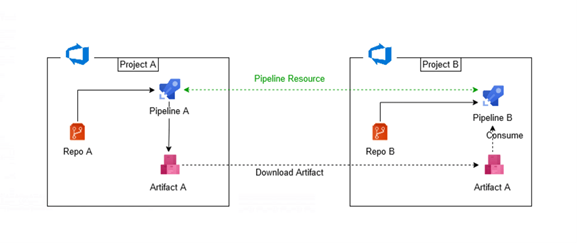
FEATURE AVAILABILITY
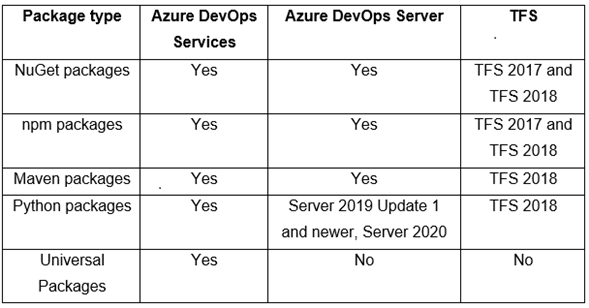
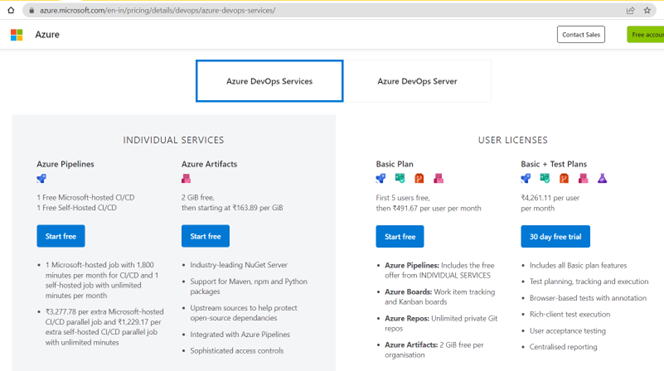
How Can You Manage Projects Using Azure DevOps?
One or more projects, teams, and user additions can all be set up by users. These users can be grouped together to provide them the ability to carry out certain tasks like approving builds, updating code, changing the deployment process, or creating and running tests.
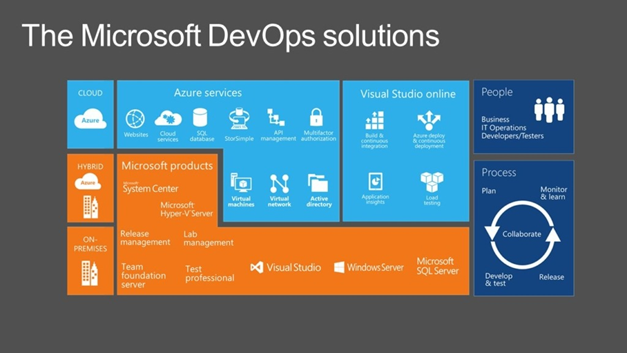
A process template is used in a project to show how work items are organized. They may be organized into iterations and regions on different dimensions. Iterations are utilized for planning, whereas areas are used to rationally divide the task. A developer will commit their code after the work item is finished. This outcome initiates a build, which shows that the most recent code will compile or will be ready for deployment.
Both manual and automated deployment to one or more environments, are options. The pipeline then performs tests manually or automatically before going on to the next phase. Given that pipelines may be totally customized, you can choose whether to add manual processes or automated steps, based on the needs of your particular business.
Requirements Management using Azure DevOps
The following advantages of Azure DevOps make requirements management simple to complete:
- Easy job distribution and effort planning for each team member that permits transitioning between projects.
- In the dashboard mode, task parameters and task creation may both be completed with a single click.
- Pending tasks are automatically recalculated when reporting the duration, and solved tasks have their durations reset to zero.
- Planning is possible at the feature, epic, and category analog levels in the area field.
- significant integration with community and industry tools is supported.
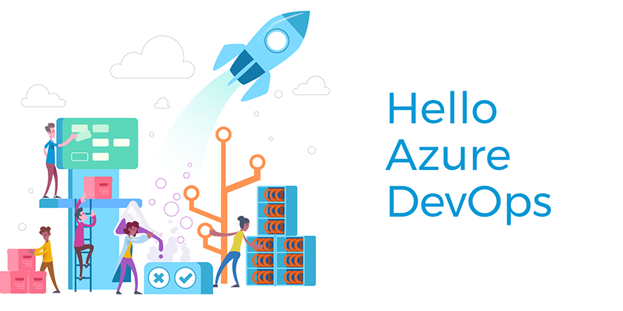
Microsoft Azure consulting services are therefore intended to assist businesses in ensuring quick cloud-native development, Azure migration, and high Azure environment optimization in order to accomplish this. It aids in the adoption and utilization of effective Azure cloud services by enterprises.
Conclusion
We hope that this blog provides readers with a high-level idea of why Azure DevOps is one of the most popular tools for project management.

